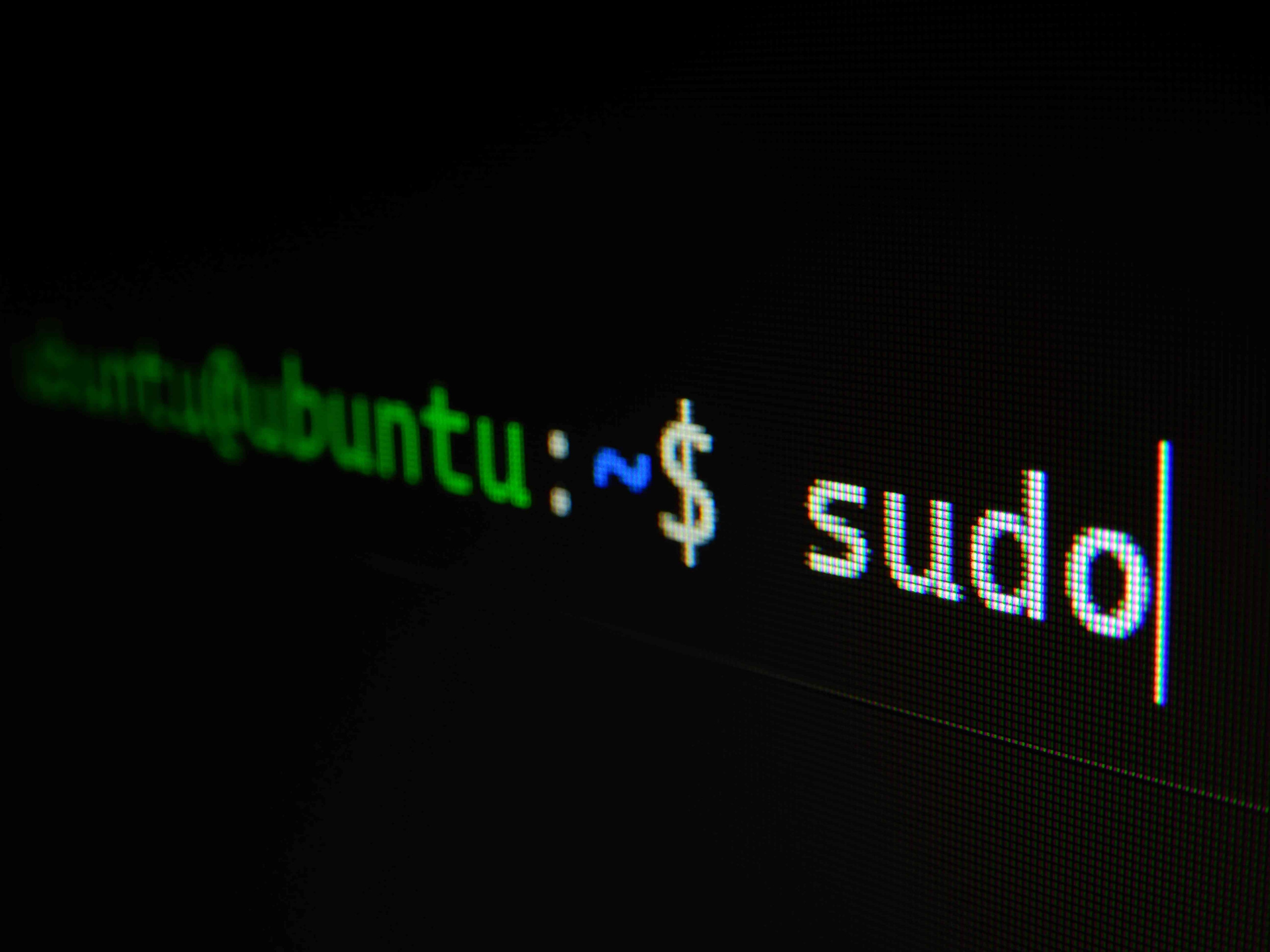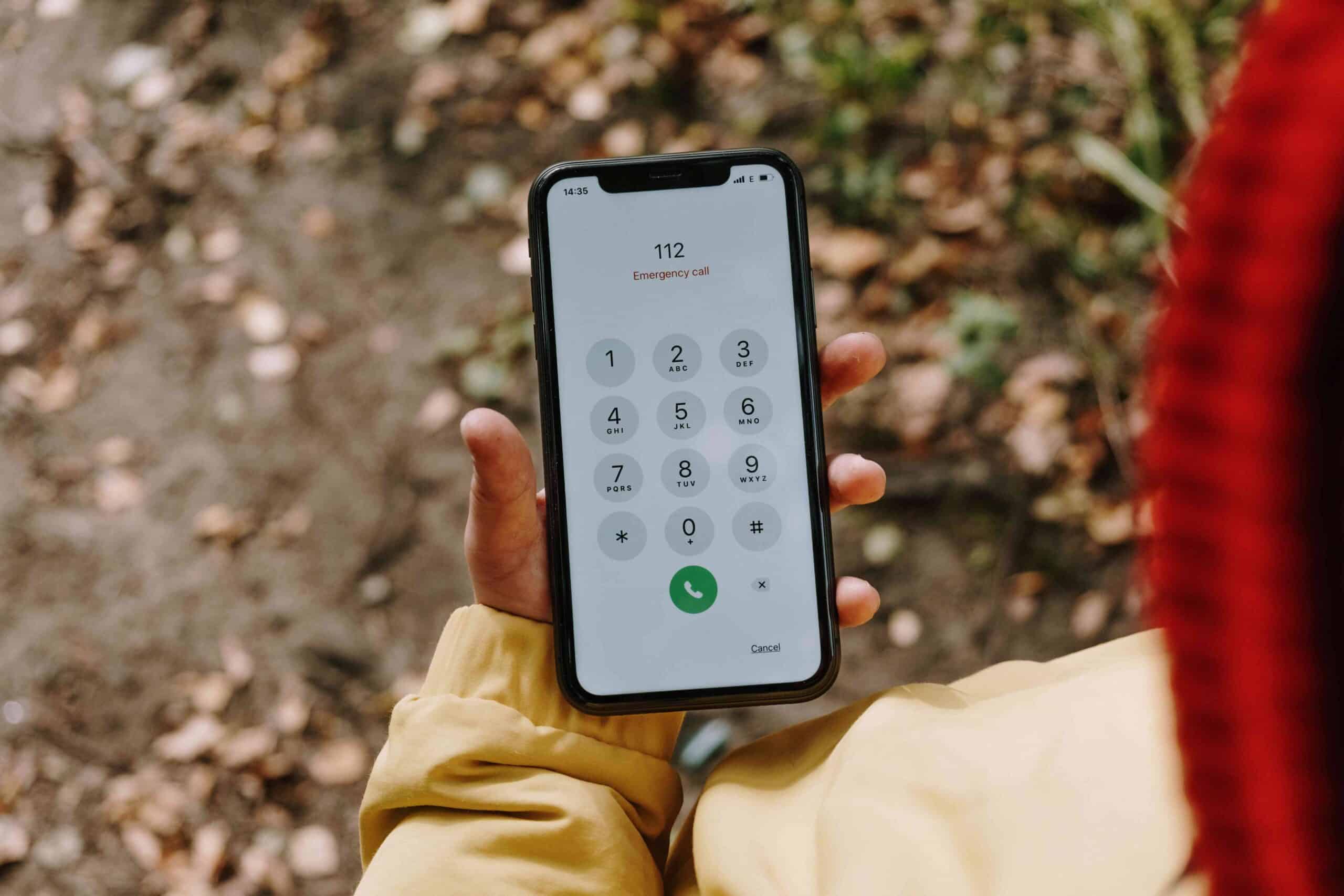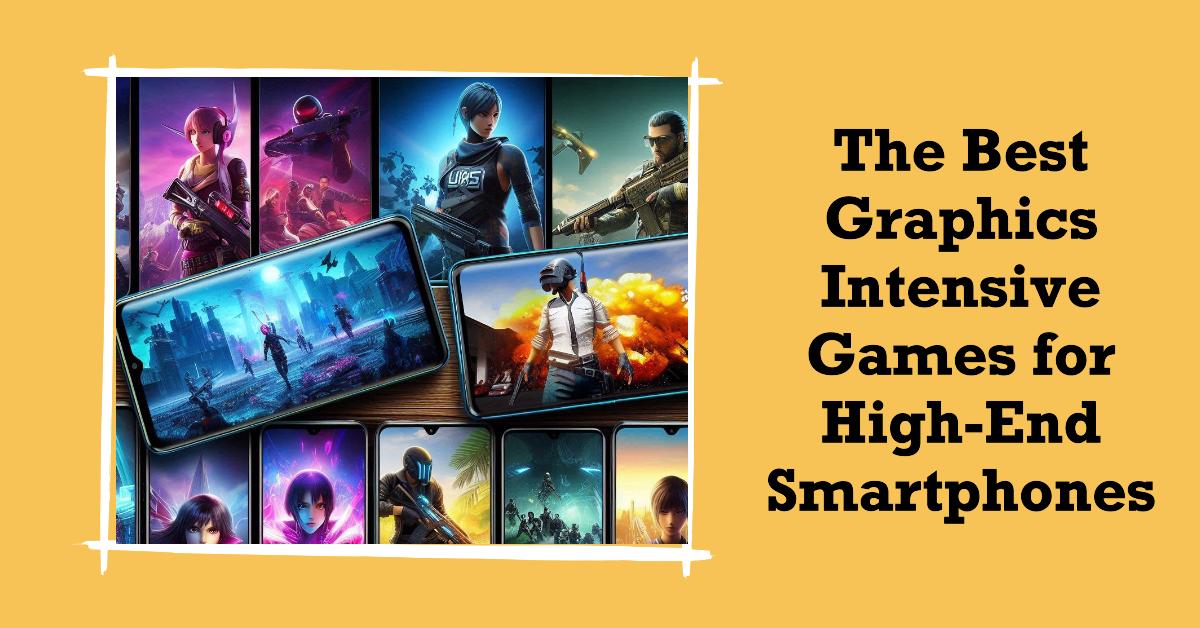When you are Linux user, and you are facing a command issue systemctl command not found. This issue can disrupt your workflow and hinder the management of system services. In this article, we will explore the reasons behind the “systemctl command not found” error and discuss effective troubleshooting methods to resolve it.
Table of Contents
Understanding the systemctl Command
What is systemctl?
systemctl is a powerful command-line utility used in Linux systems with systemd as their init system. It enables users to manage various system services, such as starting, stopping, and restarting services. Additionally, systemctl allows users to enable or disable services to start automatically during system boot.
How does systemctl work?
Systemctl operates by communicating with the systemd init system, which handles the control of various system processes. It uses specific commands and arguments to manage services, keeping the system organized and efficient.
Systemctl Commands and their functions
Systemctl supports a variety of commands and options, each serving a unique purpose. Some commonly used commands include:
start: Used to start a service.stop: Used to stop a service.restart: Used to restart a service.enable: Used to enable a service to start on boot.disable: Used to disable a service from starting on boot.status: Used to check the status of a service.
Reasons for “systemctl command not found” Error
Several reasons can lead to the “systemctl command not found” error. Understanding these reasons is crucial to finding an appropriate solution.
Incorrect package installation
The most common reason for this error is the improper installation of the systemd package. If systemd is not installed correctly or missing, the systemctl command won’t be available.
Unlinked symbolic links
In some cases, the symbolic links pointing to the systemctl binary might get unlinked or broken, causing the command not to be recognized.
Path configuration issues
The systemctl command’s location might not be included in the system’s PATH variable. As a result, the system cannot find the command.
Typing errors
Sometimes, the error can be as simple as typing mistakes when executing the systemctl command.
Troubleshooting “systemctl command not found” Error
Resolving the “systemctl command not found” error requires some troubleshooting steps. Here are the essential actions to take:
Verifying systemctl installation
The first step is to check if the systemd package is installed on your system. You can do this by running the following command:
which systemctl
If the package is correctly installed, the command will show the path to the systemctl binary.

Checking PATH variable
Ensure that the location of the systemctl command is included in the PATH variable. You can verify the PATH variable by running:
echo $PATH

Reinstalling systemd package
If the systemd package is missing or corrupt, you can try reinstalling it to fix the issue. This can be done using the package manager specific to your Linux distribution.
Fixing broken symbolic links
If the symbolic links to the systemctl binary are broken, you can recreate them using the ln command.
Common Solutions for “systemctl command not found” Error
Here are some commonly used solutions to tackle the “systemctl command not found” error:
Using full path to systemctl binary
Instead of relying on the PATH variable, you can use the full path to the systemctl binary when executing commands. For example:
/usr/bin/systemctl start <service>
Running systemctl as root
Some systems restrict regular users from using systemctl. In such cases, you can use the sudo command to run systemctl with root privileges.
Using sudo to run systemctl commands
If you encounter permission issues when running systemctl, prepend the sudo command to the systemctl command to gain the necessary privileges.
Read Also: How to Disable WhatsApp Call History on iPhone 2023
Avoiding the “systemctl command not found” Error
Prevention is better than cure, and there are steps you can take to avoid this error in the future.
Installing systemd properly
Always ensure that systemd is installed correctly when setting up a Linux system.
Updating the system regularly
Regularly update your system and packages to maintain a healthy and functional environment.
Double-checking commands before execution
Before executing any systemctl command, double-check the syntax and spelling to prevent typographical errors.
FAQ’S
Can I use systemctl with other init systems apart from systemd?
No, systemctl is specifically designed for systems using systemd as their init system.
What is the alternative to systemctl in non-systemd systems?
n non-systemd systems, the traditional service command is often used to manage services.
Can I use systemctl to manage services on remote systems?
Yes, systemctl supports remote management using SSH.
I executed a systemctl command, but nothing happens. What should I do?
Check the service status using systemctl status <service> to identify potential issues.
Is it possible to enable multiple services simultaneously with systemctl ?
Yes, you can enable multiple services at once by specifying their names in the enable command.
Final Words
The “systemctl command not found” error can be a frustrating obstacle when managing services in a Linux system. However, armed with the knowledge of its causes and the troubleshooting steps, you can quickly resolve the issue and continue managing your system efficiently.